Using a WordPress Page as Your Home Page
IF you like to use any custom page as your home page then the first step
is to create a page to serve as your new home page. For the purpose of this
example, we’ll call it “My New Home Page.”
1. In your WP control
panel, select the Pages tab.
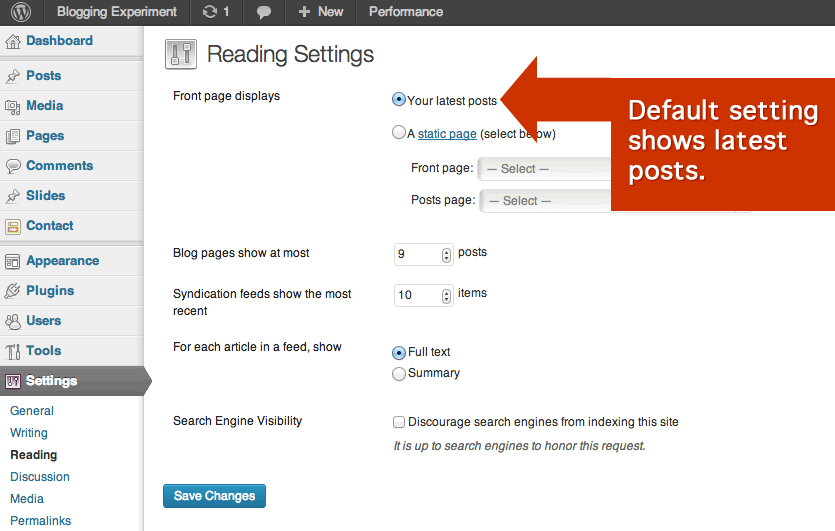
3. To change the front
page to your new home page, select “A static page” for Front page displays.
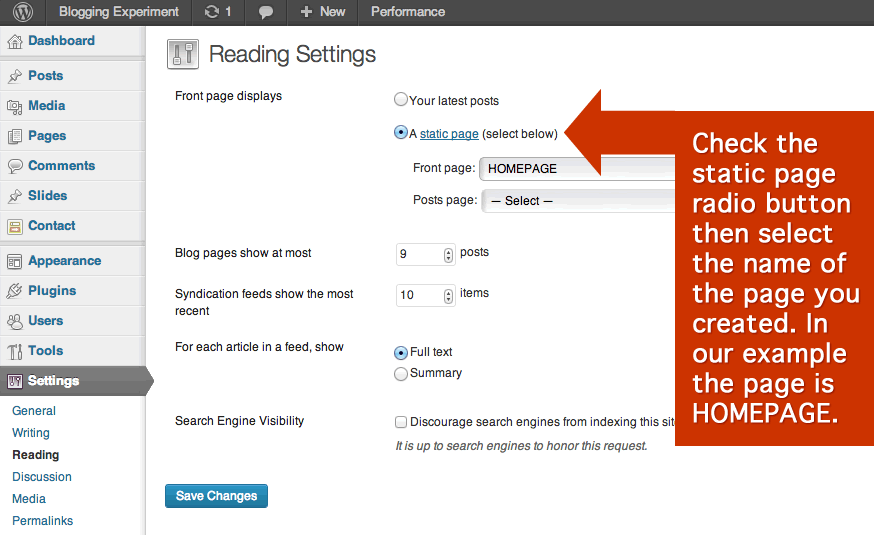
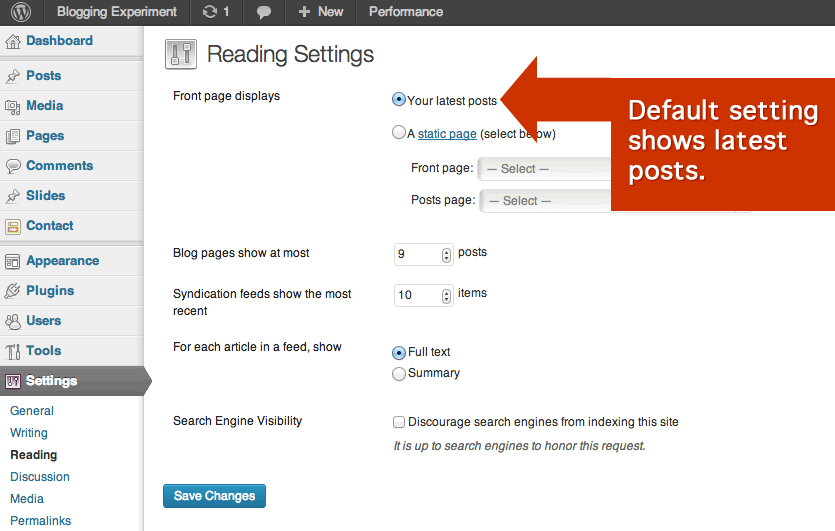
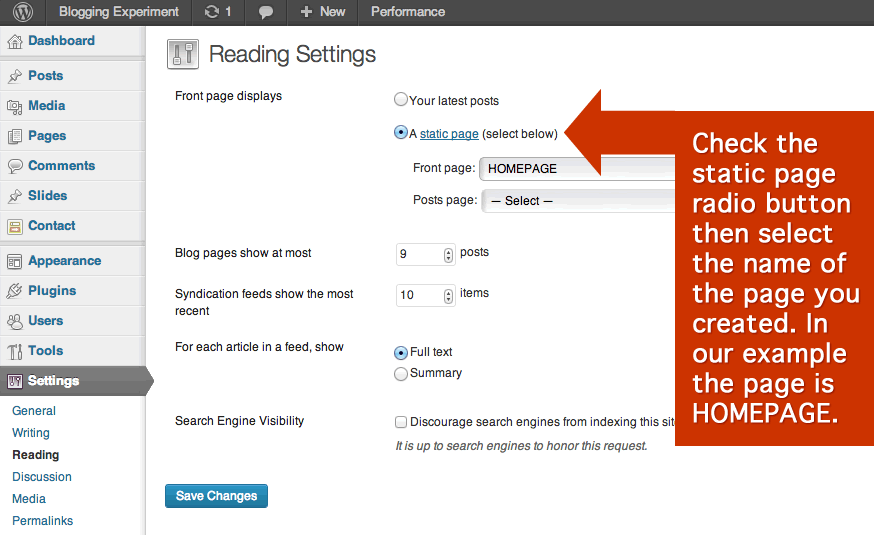






1 comments:
Write comments
ReplyHello,
we provide affordable and result-oriented SEO services, please give a chance to serve you.
Thanks
Admin: E07.net