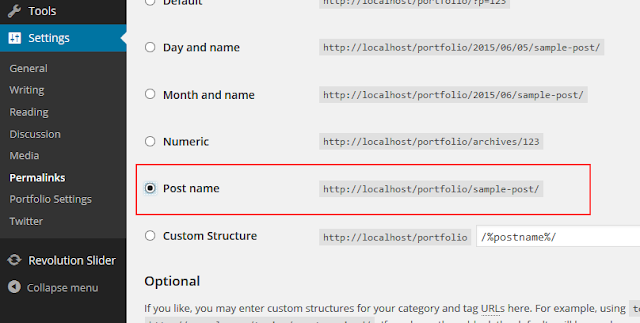IF you like to use any custom page as your home page then the first step
is to create a page to serve as your new home page. For the purpose of this
example, we’ll call it “My New Home Page.”
1. In your WP control
panel, select the Pages tab.
2. Click on Add New.
3. Give the page a
title – something like, “HOMEPAGE”
4. Create the content
for your home page just as you would a blog post.
5. Click the Publish button.
While you’re still in the Write Page subpanel, create a
second page:
1. Title this one
“RECENT POSTS” (or whatever you want to call the page that your recent posts
appear on).
2. You don’t need to
have any Page Content for this one.
3. Click the Publish button.
Now you’re ready tell WP to use your new page as the home page:
1. In the Settings panel on the left navigation
select Reading.
2. At the top of the Reading Options subpanel you’ll see:
3. To change the front
page to your new home page, select “A static page” for Front page displays.
4. Select “HOMEPAGE”
from the Front page drop down menu.
5. Finally, be sure to
tell WP which page to use to display your recent posts. From the Posts page menu select the “Recent Posts” page
you created earlier. As you can see in the picture below, our posts page has
not been set yet.
6. Click Save Changes.
View your site. “HOMEPAGE” should now be your home page. You also do not
need to put the title in all caps. This was simply done for our example.