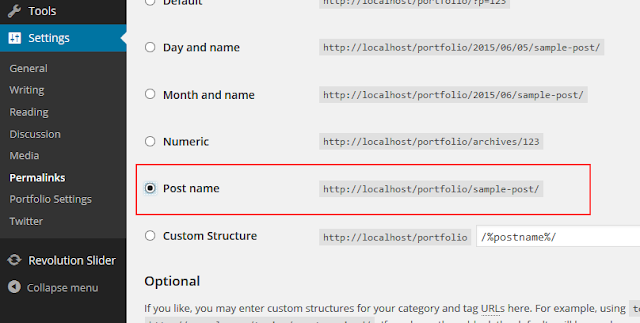Difference between CSS display inline, inline-block, and block
All element on web showing as rectangular box. The display property for that how the rectangular box behaves.
display: inline; /* Default of all elements, unless UA stylesheet overrides */ display: inline-block; /* Characteristics of block, but sits on a line */ display: block; /* UA stylesheet makes things likeandblock */ display: run-in; /* Not particularly well supported or common */ display: none; /* Hide inline
An inline element will accept margin and padding, but the element still sits inline as you might expect. Margin and padding will only push other elements horizontally away, not vertically.
see in example:
inline-block
inline-block element is similar to inline both are showing in same line or with flow of text.but in inline block we can set width and height of element it will not override other text of any line. It make a block in perticular line with its width and height.
block
When we use display: block, the element will take up as much space as possible with it width spanning the entire width of its parent element as in here